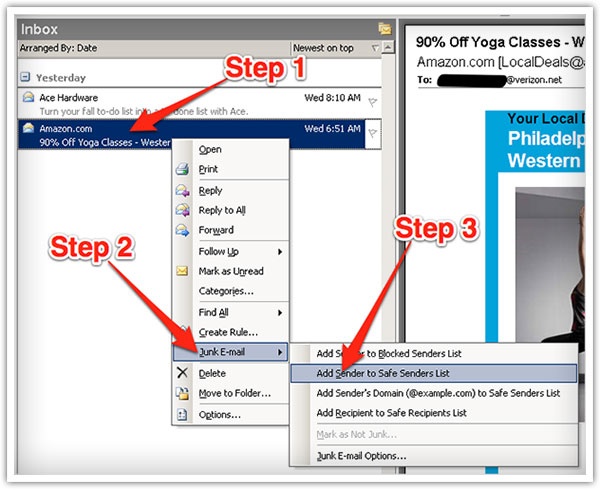We are all using systems now that use programs to block unwanted e-mail. Sometimes, however, these programs block the e-mails you want to get. Hopefully, that includes us 🙂
To Ensure You Are Receiving Your Paul Copcutt & REI Branded Emails Please Do The Following:
Be sure to add the corresponding Paul Copcutt or REI Branded email addresses to your email white list to ensure the best chance of receiving our content and updates
A whitelist is a list of accepted list of e-mail addresses or domain names from which an e-mail blocking program will allow messages to get through.
White-list us now, before your delivery is interrupted.
Of course, every e-mail system is different. Below are instructions for some of the more popular ones. If yours isn’t here, please contact your ISP’s customer service folks for their instructions. If you’re using some sort of spam filtering or blocking software yourself (in addition to what your ISP provides), we’ve also listed instructions on how to exempt your subscription from some of the more popular of those programs.
Gmail:
1. In your inbox, locate an email from paul@charlesb32.sg-host.com (ex. your welcome mail for the e-mail you just received).
2. Drag this email to the “primary” tab of your inbox.
3. You’ll see that our emails will go to your primary folder in the future!
Yahoo! Mail
When opening an email message, a “+” symbol should display next to From: and the sender’s name. Select this and an “Add to contacts” pop-up should appear. Select “Save”:
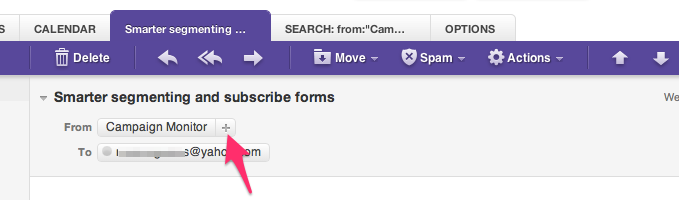
Mac Mail
Select “Mail” and “Preferences” from the top menu.
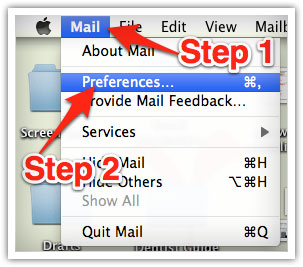
In the “Preferences” window, click the “Rules” icon.
Click the “Add Rule” button.
In the “Rules” window, type a name for your rule in the “Description” field.
Use the following settings: “If any of the following conditions are met: From Contains.”
Type the sender’s email address in the text field beside “Contains.”
Select “Move Message” and “Inbox” from the drop-down menus. Click “Ok” to save the rule.
Outlook 2003 & Later
Right-click on the message in your inbox.
Select “Junk E-mail” from the menu.
Click “Add Sender to Safe Senders List.”