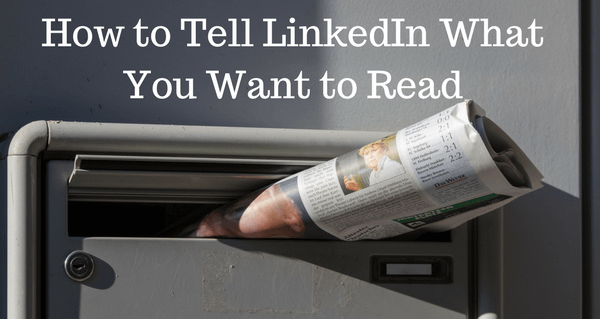You may have noticed that in your newly designed LinkedIn news feed you are not seeing everything that you may have previously. That is because similar to other social networks Linkedin has now taken on that responsibility for you. Well at least on the desktop version for now.
What you see in your newsfeed is now determined by the level of interest, interaction and engagement you show to others in your network and visa-versa. That is why your notifications have been reduced and you are not getting the level of network updates that you did previously.
It would be nice to be able to customize your news feed a little more. There is a hack for now.
[tweet_box design=”default” float=”none”]Would it be nice to be able to customize your LinkedIn desktop news feed a little more? There is a hack. [/tweet_box]
This is coming to your desktop, but it is not here yet. So what can you do in the meantime?
Here are three ways to starting reading more of what you want to in your newsfeed;
Improve My Feed
More LinkedIn users access the platform via mobile, so it makes sense that any latest updates come to mobile first. That is what has happened in this case with the option to ‘Improve My Feed’. Go to your newsfeed on the mobile app and go to any update post from your network.
a. Go to your newsfeed on the mobile app and go to any update post from your network.
b. Click on the three grey dots in the top right-hand corner of that update. The drop down you see on the main image above will appear.
c. Click on the ‘Improve My feed’ and then choose topics that interest you, start to follow those influencers and leaders you want to hear from and tap on the media publications you like to read.
Your newsfeed both on the mobile app and the desktop should start to reflect more of what interests you and what you want to read.
[tweet_box design=”default” float=”none”]Two actions to take to start reading what you want in your LinkedIn news feed[/tweet_box]
Two actions you can take from your desktop that will also help;
Hide Posts.
As you visit your newsfeed you will see posts that are of no interest to you. I find this in particular with the Promoted or Sponsored Posts that come in your stream as ‘Suggested For You’.
Take a moment to click on the three grey buttons in the top right of the post and click ‘Hide this post’ – it may appear again but eventually, the algorithm will kick in and you should start to see less.
Unfollow People & Companies
This may depend on your level of tolerance for posts that probably belong on other social media platforms! But if you have a connection that consistently posts content that has no relevance to you or just plain old annoys you then you can click on the three grey buttons again and click ‘Unfollow…….’ the person or company.
Don’t worry, they do not get notified and it does not mean you disconnect from the person. And if you ever want to see what they are posting you can always go to their profile and check out their recent activity.
Hopefully, the desktop option will come soon for those of us still using it as a major part of our LinkedIn usage. After all the goal is to keep us engaged on the platform and giving us the information we want to read is a big part of that.
Our weekly LinkedIn tips will continue to focus on these areas, so if you are not on the list sign up by clicking here and receive our brand new e-report “Complete the Profile Puzzle – Key Actions to Personally Brand on LinkedIn” which is all based on the new user interface.
[tweet_box design=”default” float=”none”]Receive our brand new e-report “Complete the Profile Puzzle – Key Actions to Personally Brand on LinkedIn” [/tweet_box]
It’s free and this is what one brand new subscriber had to say about it “Wow Paul, I just went through this, it’s amazing!! I can’t thank you enough!!”