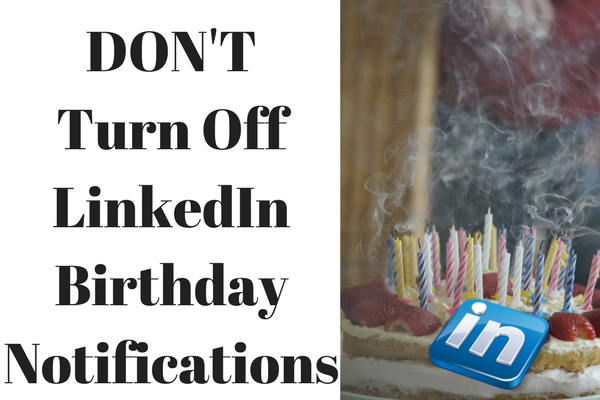Firstly, LinkedIn is a networking platform and people like to network with those they know, like and trust, making an emotional connection so I would encourage you to look for ways to leverage this contact from your network that is congruent with your personal brand.
For example:
- Share with them what you did on your birthday (I had a colleague who always looked to do something different every year).
- Send back a note asking what is new with them.
- Reach back out and invite them to a catch up call or meeting.
LinkedIn usually advises you daily in your notifications about other people’s birthdays. Take this as an opportunity to reach out in a unique way, congruent to your personal brand, and make a connection.
If you would rather not see other people’s birthdays then the only solution is to stop following all their updates. If you want to stop displaying your own birthday follow these instructions;
- Sign in to LinkedIn
- From the top navigation, choose Profile > Edit Profile
- Once in edit mode, scroll down the right hand side column until you find ‘Contact and Personal Info’ and click on the blue pen

4. An ‘Edit Contact Info’ box will pop up, scroll all the way to the bottom to ‘Birthday’

5. Set to Month and Date instead of actual months and numbers and click blue Save button.